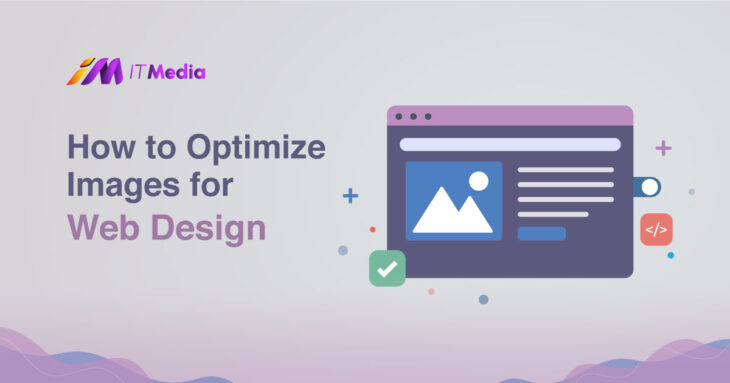
Image optimization is the process of reducing the file size of images without compromising their quality.
It involves various techniques and tools aimed at improving website performance by ensuring faster loading times and improved user experience.
In this guide, we’ll walk you through seven easy steps on how to optimize images for web design, resulting in faster page load times, improved user experience, and better search engine rankings.
Step 1: Choose the Right Image Format
The first step to optimizing your images is choosing the right format. There are four main image formats: JPEG, PNG, GIF and SVG.
Each format has its strengths and weaknesses, and choosing the right one can significantly affect the file size and quality of your images.
- JPEG: Ideal for many color photographs and complex images. JPEG uses lossy compression, which reduces file size but can give away some detail.
- PNG: Better suited for graphics, logos and images with transparent backgrounds. PNG uses lossless compression, preserving image quality but resulting in larger file sizes.
- GIF: Perfect for animations and images with limited colors. GIF uses lossless compression and supports animation.
- SVG: Vector graphics format is ideal for icons, logos and illustrations. SVGs are scalable and provide great quality at any size.
Special format introduced by Google:
- WebP: An efficient alternative, WebP format offers excellent lossy and lossless compression options for wide images, making it an ideal choice for web design.
Step 2: Use Image Compression Tools
Image compression tools are important in your image optimization process. These tools reduce image file size without harming quality, which leads to faster page load times and a better user experience.
Here are three popular image compression tools to look into:
- TinyPNG: A free tool that compresses JPEG and PNG images. It uses advanced compression algorithms to reduce file size by up to 80% without losing quality.
- ShortPixel: A WordPress plugin and API that compresses JPEG, PNG, and GIF images. It offers significant compression rates without sacrificing quality.
- Squoosh: A free online image compressor that supports JPEG, PNG, and GIF. It features a simple interface and offers impressive compression ratios.
By using these tools, you can significantly reduce the size of your image files.
When compressing images, it is essential to strike a balance between quality and file size.
You want your images to look great, but you don’t want them to slow down your webpage’s load time.
Step 3: Optimize Image Dimensions
Image dimensions play an important role during page load. Large images take longer to load, so it’s essential to resize them appropriately for different devices and screen sizes.
Here are some guidelines for ideal image dimensions:
- Desktop screens: 1024px – 1920px wide
- Tablets: 600px – 1024px wide
- Mobile devices: 300px – 600px wide
You can resize your images using photo editing software like Photoshop or online tools like Canva or Pablo.
Alternatively, you can use coding techniques like the CSS max-width and height properties or JavaScript libraries like Picturefill to dynamically resize images based on screen size.
Step 4: Use Lazy Loading
Lazy loading delays the loading of non-critical elements until they are visible. This technique helps to reduce page weight and improve user experience.
Here’s how to implement lazy loading using popular frameworks or plugins:
- IntersectionObserver API: A native JavaScript solution that allows you to intercept element intersection events. You can use this API to load images only when they enter the viewer’s viewport.
- jQuery.lazyload(): A popular JavaScript library that loads images only when visible. It is easy to integrate and works seamlessly with other libraries.
Implementing lazy loading ensures that your images load only when needed, reducing page weight and improving user experience.
Step 5: Avoid Too Many HTTP Requests
Reducing the number of HTTP requests is important for improving page load time. One way to do this is to use image sprites.
Consider using image sprites or concatenation to reduce HTTP requests. Tools like SpriteMe or Gift of Speed can help create image sprites, while Gzip helps concatenate and compress files.
Alternatively, use minification to reduce code size; the Google Clojure Compiler is a useful tool for JavaScript.
To reduce HTTP requests even more, use caching plugins like W3 Total Cache for WordPress or browser caching plugins like WP Super Cache.
These techniques improve the user experience by speeding up page load times.
Step 6: Use Alt Text and Descriptions
Alt text and descriptions are important for making your images accessible. However, they play an important role in SEO.
Alt text and descriptions for your images can help them rank higher in search engines.
For example, if you have an image of a sunset, your alt text could be, “A beautiful sunset over the ocean.” Your description might say, “A serene image of a sunset over the ocean, with the waves glistening in the fading light.”
Step 7: Test and Refine
Image optimization is an ongoing process, and it’s important to constantly test and refine your strategies to ensure optimal performance.
There are several tools available that can help you test and analyze your images, including Google PageSpeed Insights and WebPageTest
Once you’ve tested your images using these tools, you can use the insights gained to refine your image optimization strategies.
Conclusion
Now that you know the seven steps to optimizing images for web design, it’s time to start optimizing your own images.
Remember, image optimization is an ongoing process, and it’s important to constantly test and refine your strategies to ensure optimal performance.
Here are some key tips and best practices for image optimization:
- Use the right image format: Make sure you’re using the right image format for your needs. JPEG is best for photographs, PNG is best for graphics and logos, and GIF is best for animations.
- Compress your images: Use image compression tools to reduce the file size of your images without sacrificing quality.
- Optimize image dimensions: Resize your images to the appropriate size for different devices and screen sizes.
- Use lazy loading: Implement lazy loading to reduce page load times and improve the user experience.
- Minimize HTTP requests: Use techniques like image sprites, concatenation, caching, and browser caching to reduce HTTP requests.
- Use alt text and descriptions: Write effective alt text and descriptions for your images to improve accessibility and SEO.
- Test and refine: Continuously test and refine your image optimization strategies based on test results.
FAQs
Q: Is image optimization only about reducing file sizes?
A: No, while reducing file sizes is an important part of image optimization, it also involves ensuring the images maintain quality, accessibility, and relevance to the content.
Q: Are there any specific image formats recommended for optimization?
A: Different formats have varying compression capabilities. JPEG, PNG, and WebP are commonly used, and the choice depends on the specific requirements of the image.
Q: How frequently should I audit and optimize images on my website?
A: Regular audits are recommended, especially when new content is added. This helps in maintaining optimal performance as the website evolves.
Q: Can image optimization impact my website’s search engine rankings?
A: Yes, search engines favor fast-loading websites, and optimizing images contributes to improved loading speeds, positively affecting rankings.
Q: What role does lazy loading play in image optimization?
A: Lazy loading delays the loading of images until they are needed, enhancing initial page load times and improving overall website performance.